

HTML Markup is a fast, effective, economical, and customizable way to put your existing text documents on the World Wide Web. This document will help you use HTML Markup 2.0 more effectively. Online help is available for all menu items and options through Balloon Help. To turn on Balloon Help, select "Show Balloons" from the help menu and point to the item that you would like to know more about.
The problem with this solution, however, was that the client didn't like the way the HTML looked and TextToHTML didn't offer much in the way of customizing the way the files looked. I knew that other people probably faced the same challenges that I had faced with this project, so I began writing HTML Markup.
I was amazed at the amount of feedback I received about the early public betas of HTML Markup 1.0. People sent in dozens of ideas for new features and I implemented as many as I could. When I finally released HTML Markup 1.1 to the world, I was convinced that it was the ultimate tool for converting text to HTML.
Now that version 2.0 is completed, I know that this version will be just as successful. Users asked for an easy and standard way to pick the colors of their documents, so I put in color wheels. You suggested that preferences could be saved in sets, so I added those. You wanted more conversion options. You got 'em. More output options. They're in there. Better interface. Better documentation. Visual status indicator. It's all in HTML Markup 2.0.
I hope you find that HTML Markup cuts down on the time it takes you to develop a web page. If you find that HTML Markup saves you time and meets your needs, I request that you register HTML Markup 2.0 with me to get even more options.
Since HTML Markup is such an easy program to use and Stanley knows it supports Balloon Help, he launches it to get started right away. The first thing Stanley sees is the friendly HTML Markup Job Ticket:
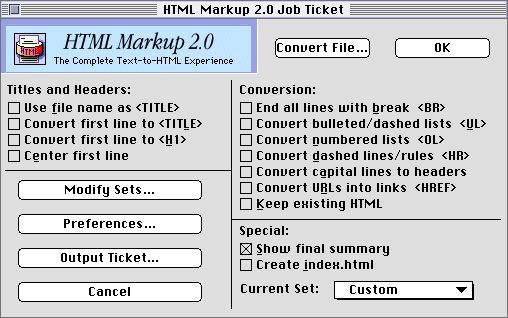
Stanley goes down the list of options for Titles and Headers and checks off the ones he would like to apply. Since the first line of his article is always the title, he selects "Convert first line to <TITLE>", "Convert first line to <H1>", and "Center first line". These three options together will make the first line of each of Stanley's articles both the title of the Web page and a large header, centered at the top of the page.
Stanley then moves on to Conversion options. Stanley wants his articles to be displayed in a narrow column in web browsers just like it does in the Daily, so he selects "End all lines with break <BR>" to preserve the carriage returns in his file. Stanley recalls that this week's article contains a list of suggestions for things to do on campus. When Stanely wrote the article, he put a single dash before each item on the list. Stanley selects "Convert bulleted/dashed lists <UL>" to tell HTML Markup to convert his text list into a nice, neat HTML list. Stanley decides that these options should be enough to give him a nice-looking page.
Before converting the document, Stanley decides to customize the look of his web page a bit more by using the Preferences. Stanley clicks on the "Preferences..." button to display the preferences window:
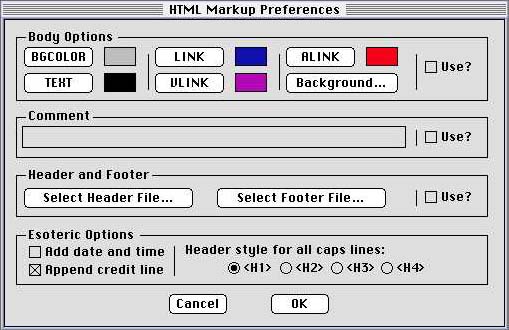
The Standard Daily doesn't print color pages, but HTML supports hundreds of colors and styles. Stanley wants his pages to look spiffy so he decides to use Standard University colors for his web pages. He wants the text to be cardinal red and the background to be pine green. Stanley clicks on the "BGCOLOR" button to select his background color. He finds pine green on the color wheel and clicks okay. The color tile next to the BGCOLOR is now pine green, showing Stanley how the background will look. Stanley then clicks the "TEXT" button and selects cardinal red from the color wheel as his text color. Again, the tile next to the button reflects this choice.
The Daily is big on copyright issues, so Stanley wants every article to have a copyright line. Stanley enters "Copyright 1996, the Standard Daily" in the "Comment" text field of the preferences dialog. This comment will be included at the beginning of each file, but won't be seen by the user.
Finally, Stanley wants the date and time when the article was published to appear at the end of every article, so he selects the "Add date and time" option. Stanley is now done with the preferences so he clicks "OK" and he's back at the job ticket.
Now Stanley is ready to convert his article. He clicks "Convert File..." on the job ticket and selects his text file. A split second later, Stanley is prompted for a place to save the converted article. "Sheesh," says Stanley in amazement, "HTML Markup sure is fast!" Stanley saves the article across the network on the Daily's hard drive and within minutes, the webmaster puts it up on the site.
Job Ticket
Sets
Preferences
Output Ticket
Misc. Features
Sets are very powerful because it makes HTML Markup an even faster and easier program to use. If you convert several different types of files, you can have a separate set for each type. You should realize, however, that the program was not designed around the concepts of sets. It is a very powerful feature, but it is a very small part of a relatively large program. You can't create more than five sets in the shareware version of HTML Markup 2.0 or ten sets in the registered version. You may find the usage of sets a little difficult to get used to. HTML Markup 2.0 is fully-usable without sets, but I encourage you to play around with them and get used to them. They can be very helpful.
Let's assume that Stanley has just converted his first article to HTML and he's still in the HTML Markup 2.0 program. He knows that he has several more articles to convert, but he also knows that he has a physics midterm the next day and has to go study. So Stanley decides to save his settings as a set so he can come back and use them later. All he has to do is get to the sets dialog by clicking "Modify Sets..." on the job ticket or selecting it from the File menu. Stanley gets the dialog box we see below:

Stanley has read a little about HTML Markup 2.0 sets, so he knows what's going on. Right now, he is working in what is known as the "custom" set. The custom set is really just whatever settings are currently active. Usually, if the custom set is active, it means that some modifications have been made to a set and it hasn't been saved yet. However, the custom set is also activated when HTML Markup 2.0 is first launched and when the current set is deleted. But this is all trivial to poor Stanley, who just wants to save his work for tomorrow. He clicks "Save Current Settings as a Set..." and types "Stanley1" as the name of the set. Stanley clicks "OK" to go back to the Job Ticket. He's still in the custom set right now, but he checks the Sets popup menu in the corner of the job ticket and sees that "Stanley1" has indeed been saved as a set. With confidence, Stanley quits HTML Markup 2.0 and goes to study for his exam.
The next day, Stanley aces his physics test. Now, I'm not saying that HTML Markup 2.0 had anything to do with that, but if Stanley had converted his article by hand, how much study time would he have lost? And what if he needed to use a commercial HTML editor to do it and ended up sitting in front of his computer cleaning up the output that it gives?
Anyways, Stanley is looking at his glorious converted web page when he gets a frantic call from his editor. As it turns out, Stanley created a controversy when he converted his article using Standard University's school colors. Half of campus loved the way the colors livened up the article and added bookmarks to it in their web browsers. The other half had trouble reading it with such bright clashing colors and complained to the Daily. While Stanley was taking his midterm, a huge debate was sparked and riots broke out all over campus. Stanley's editor looked to Stanley for a solution and Stanley looked to HTML Markup 2.0.
With the speed of lightning, Stanley launches HTML Markup 2.0. He selects "Stanley1" from the sets menu and all his preferences from the previous day come instantly back. Stanley goes to the preferences window to take a look at the colors he selected. The color tiles allow Stanley to see how bad the colors really look together. Yet they are the school colors and many people like them. Stanley decides to make a compromise. He'll publish two versions of each of his articles. One will be in the school colors and the other will be in the standard HTML colors.
To do this, Stanley unchecks the "Use" button next to the colors. This means that the colors he sees will not be used when the documents are converted. Returning to the job ticket, Stanley notices that the current set is the "Custom" set, implying that a change has been made from the "Stanley1" set. Stanley uses the Sets dialog to save his new settings as "Stanley2".
Now, whenever Stanley wants to convert a group of articles, all he has to do is launch HTML Markup 2.0, select "Stanley1" from the popup menu, select the files in the Finder, switch to HTML Markup and drag them into the Job Window, then do the same after selecting "Stanley2" from the popup menu. What could be simpler?
By using HTML Markup 2.0 sets, Stanley has successfully cut down his web page development time to almost nothing, saved Standard University from riots and looting, and received a promotion to Assistant Editor of the Standard Daily.
There are two likely reasons why this is happening. Both are pretty simple to fix. The first possibility is that the file you are trying to convert was not saved as a plain text file. HTML Markup only works on plain text files! If your file was written in a word processor like Microsoft Word, open it back up and save it again, this time as "plain text"
The second possibility is that your desktop file needs to be rebuilt. The desktop file is an invisible file on your hard drive that tells the computer which programs can open which files. If the desktop file isn't rebuild once and a while, the computer gets a bit confused. To rebuild your desktop file, restart your computer. When you're almost at the desktop, hold down the command and option keys. The Mac will ask you if you want to rebuild your desktop file. You do, so click OK.
There's actually a third case, but it's very rare. Sometimes the desktop file gets corrupted and even rebuilding it doesn't do the trick. In this case, you have to make this invisible file visible and then throw it in the trash. You can use ResEdit to do it, but if you've never used ResEdit before, I wouldn't recommend it. Please contact me if the first two solutions don't work.
I drag files into a window in HTML Markup 2.0 and nothing happens!
There are two likely causes of this as well. The first is that you don't have Macintosh Drag and Drop installed. It's available from Apple and is part of System 7.5 or later.
The second possibility is that you are trying to drag into a window when HTML Markup is not the frontmost application. HTML Markup needs to be in the front in case it needs to prompt you for a place to save the files. If you're dragging from the Finder, you need to select the files in the Finder, then switch to HTML Markup and drag them from the Finder to any window with HTML Markup still in the front.
It won't let me save my settings as a set!
A few possibilities here. What's probably happening is that you already have five sets. This is easy to fix, but you'll lose your current settings. Just select one of the sets that you don't use too often. Go to the Modify Sets dialog and click "Remove Current Set". That set is gone and now you can put all your settings back the way they were and save it as the fifth set. If you need more than five sets, I suggest that you upgrade to the registered version of HTML Markup 2.0 for $20.
Other possibilities are that the preferences file has somehow become corrupted or HTML Markup is dangerously low on memory. Try removing the "HTML Markup Preferences" file from the preferences folder within your system folder. You'll lose your saved sets, but a new prefs file will automatically be created. If it's a memory problem, try giving HTML Markup 2.0 more memory by highlighting it and selecting "Get Info" from the File menu in the Finder.
HTML Markup tells me it's out of memory, but it doesn't seem to be
Many programs take a simple approach to memory which is basically, if there's not enough memory to do something, the program tells the user and the program quits. HTML Markup doesn't work this way. If you try to do something, and there's not enough memory, HTML Markup will tell you that there's not enough memory and simply won't do it! You can keep on working just as you would otherwise, but whichever feature you selected won't work. For example, if HTML Markup only has 10k free and you include a 200k header file, HTML Markup will tell you that there's not enough memory to load the header file. However, you will still be able to use your other options and convert your files without appending the header. Please note that if you did want to use the header in question, you can very easily give HTML Markup more memory by quitting, getting info on HTML Markup and giving it as much memory as you want.
I try feature x and it tells me that it's not available in this version
There are two versions of HTML Markup 2.0. The one you are using is the shareware version, which means that you have not paid for it. This version is fully-working and has most of the features of the registered version. However, for a small fee, you can pay for this software and receive the registered version, which will allow you to take advantage of the feature you are attempting to use. See the Registration Section for more details.
A particular portion of my file was left out or converted improperly
HTML Markup 2.0 has been through an extensive beta period and we believe it to be a very strong and capable program. However, there is the chance that something has slipped by and maybe you have the one in a million file that HTML Markup can't handle correctly. If HTML Markup doesn't convert your file the way that it should, please send the file to me at klephacks@kagi.com and I'll take a look at it. Please send the file as a MIME attachment if you can.
A: My name is Scott J. Kleper. I'm a freshman at Stanford University, originally from Pittsford, New York. I'm 18 years old and I've been programming Macs for about four years. I've been writing shareware for almost as long. My other programs include MacFolklore, HTML Markdown, Jot, and PowerSpaceTabsPlus. All are available from my home page at http://htc.rit.edu/scott.html
Q: Why did you write HTML Markup?
A: During the summer of '95, I did some contract work for a web consulting firm. My first assignment was to convert several articles from text to HTML. I used a freeware program to do it, but the output was a mess and there were no options to select from. I began to write HTML Markup for future projects and quickly realized that it was a general purpose utility that anybody could use. Versions 1.x were all modal programs, meaning you couldn't switch to the finder and they operated linearly. I designed it this way because it was mainly for my own use. However, as it caught on, people started suggesting tons of new features. I wrote version 2.0 from the ground up, incorporating many of your ideas.
Q: Aren't there other similar programs?
A: Yes, there are several other programs that do similar tasks. When I first had to convert text to HTML, I used TextToHTML, a freeware program. It was fast, but had few features and wasn't very customizable. There's a relatively new one called Hyperize, which is similar to TextToHTML. Hyperize seems to do pretty well with links, something that HTML Markup admittedly falls a bit short on. However, Hyperize is also difficult to customize and doesn't have nearly as many features as HTML Markup 2.0. I've talked to both authors of these programs. Both are really nice guys and I encourage you to give their programs a shot too and use whichever is best for you.
Q: What about Adobe's PageMill?
A: I was a big fan of PageMill when I first saw it and seriously considered abandoning HTML Markup since PageMill looked so great. But they're really two totally different things. PageMill is an editor and HTML Markup is a processor/converter. PageMill also has some serious problems. The output is very messy and the program is a bit buggy. I don't consider PageMill to be a competitor, and if you're doing basic web design from scratch, you might want to give it a try, but if you're doing serious conversion of existing content, HTML Markup is probably the way to go.
Q: Where's support for new HTML stuff like tables and client-side imagemaps?
A: I may include support for some of the newer HTML flags in future versions. However, I consider HTML Markup to be primarily just a text to HTML converter, and things like tables are probably beyond the scope of the program. There are some existing converts available for converting tab-delimeted text files and Excel spreadsheets into HTML tables. Check the info-mac mirrors in /text/html/
Q: Where's support for AppleScript and other new Apple technologies?
A: Lots of people have asked for AppleScript support and with the sets feature of version 2.0, I think scripting would be a great thing to have. Unfortunately, I just didn't have time for this release to include AppleScript. I am considering it for a future release, however. As far as other technologies are concerned, if there's something you want to see, send me the idea and I'll see what I can do. Send email to klephacks@kagi.com
Q: I work for a user group, CD-ROM publisher, or magazine. Can we give out
your program?
A: If you're going to be distributing it electronically or on disk, you may distribute HTML Markup without notifying me. However, I still request that you send me a quick note letting me know where it's going to be distributed. If you are going to write an article or review of HTML Markup, I really really really want to read it. Please please please send me a copy of the article. If you're going to be distributing HTML Markup 2.0 on a CD-ROM, you must notify me first. I will generally grant permission for distribution, but I want to know which CD it's going to be on. Send permission requests, reviews, etc. to:
Scott J. Kleper
Attn: HTML Markup 2.0
klephacks@kagi.com
134 Caversham Woods
Pittsford, NY 14534-2834
USA
Q: I want to learn more about HTML in general. Where can I look?
A: I learned HTML mainly from online resources. I'd check www.yahoo.com for resources. If you'd prefer a book, I'd recommend "Internet Power Web" by Pacific HiTech for a very quick and basic introduction to web publishing.
Q: Why does this splash screen come up randomly? Just to annoy me into giving you money?
A: It's not to annoy you at all. The splash screen comes up at random. It will show up the first time you run HTML Markup and there's about a one in ten chance every subsequent time. It's not meant to disturb you, just to remind you that you are using a shareware program that I put a lot of work into and I would really appreciate it if you would help me out by paying your shareware fee.
Q: Is HTML Markup really that much faster since it's PowerPC native?
A: Nope, not really. It's interesting and I've done many tests to find out
exactly how much faster the PowerPC version is. Basically, if you're running
Speed Doubler anyways, HTML Markup 2.0 runs at about the same speed regardless
of whether you run the 68k version in emulation or the native PowerPC version.
The difference shows up when you start converting hundreds of files or complex
files. When you start to get up in that range, the PowerPC version is up to
200% faster (or more). The reason is because the real factor that slows down
conversion is saving and opening the files. The File Manager isn't PowerPC native
yet, so it's still slow regardless of whether or not the program is native. So
there's some speed boost, but it's not always obvious.
Q: What's going to happen to HTML Markup in the future?
A: There are lots of features that I'd like to include. I probably won't start the next version right away, unless there are bug fixes to do. But please continue to send me ideas and I'll do what I can to include the features you want in future version of HTML Markup.
Q: Can I have the source code so I can write my own converter?
A: No. HTML Markup 2.0 is a copyrighted product and I will not release the source code. However, I am sympathetic towards other people working on similar projects and I'd be happy to discuss techniques or provide help with your program. Send me email.
If you do decide to register HTML Markup, you will receive the registered version, which will give you access to all the "locked features" that you can't use in the shareware version. It will also allow you to disable the credit lines at the end of each document and to store up to ten sets.
Registration costs $20 for a single-user license. This means that one person can use HTML Markup 2.0 on one Macintosh. If you're in a multi-user environment, or want to have HTML Markup 2.0 installed on multiple machines, you may purchase multiple licenses at $20 each or a site license for $400. If you are a registered user of HTML Markup 1.0 or HTML Markup 1.1, you may upgrade to version 2.0 for $5. If you decide to upgrade, you must do so directly through me.
The prefered way of registering is to send me a check directly. Make your $20
check payable to Scott J. Kleper and please include your email address if possible.
I can also take traveler's cheques, money orders, and international money orders
in US dollars.
Send checks to:
Scott J. Kleper
134 Caversham Woods
Pittsford, NY 14534-2834
USA
The alternate way of paying is through the Kagi shareware payment service. Paying through Kagi allows you to use a check, credit card, or electronic payment. To register through Kagi, just double-click the "Register KlepHacks" program that came with HTML Markup 2.0. If you didn't get the Register program when you downloaded it, it is available from:
ftp://htc.rit.edu/pub/register-klephacks.hqx
Again, please include your email address so that I can send the registered version to you as quickly as possible.
One last thing about registering. I really appreciate it when people send comments about and suggestions for the program. I read them all and if you supply an email address, I'll probably contact you. If you use the Kagi method, you can still send comments.
If you have any question, feel free to send me mail at klep@leland.stanford.edu
This program has gone through a rather extensive beta testing period by a small number of dedicated beta users. Each have contributed a lot to the program. The interface you see was developed by myself with a lot of help from Darien Kruss. Some of the graphics were done by Dave Laster, including the about box. A lot of the features were suggested by Matt Garlinghouse and Luke McCormick. Just about everybody contributed something to the program you now have installed. Here are the names of the beta testers:
I'd also like to thank Marni Goldstein for inspiration, Courtney Clark for moral support, and the guys on my hall for getting me away from the computer once in a while. I'd also like to thank my mom. Thanks, mom!
HTML Markup 1.0b1 (5/11/95)
HTML Markup 1.0b2 (5/22/95)
HTML Markup 1.0b3 (6/3/95)
HTML Markup 1.0b4 (6/24/95)
HTML Markup 1.0b5 (7/24/95)
HTML Markup 1.0 (8/1/95)
HTML Markup 1.1 (8/13/95)
HTML Markup 1.1.1R (11/22/95)
HTML Markup 2.0 (3/1/96)
HTML Markup 2.0.1 (3/21/96)
No warranty is included with this program. Use it at your own risk. There are no known bugs with this program. However, the author is not responsible for any problems caused by it.
This program may be included in online file areas and archives. It may be distributed through user groups and shared with other users. CD-ROM publishers MUST contact me at klephacks@kagi.com before including HTML Markup 2.0 on a CD-ROM product.
If you would like to review HTML Markup for an online or traditional magazine, please contact me so that I can see a copy.